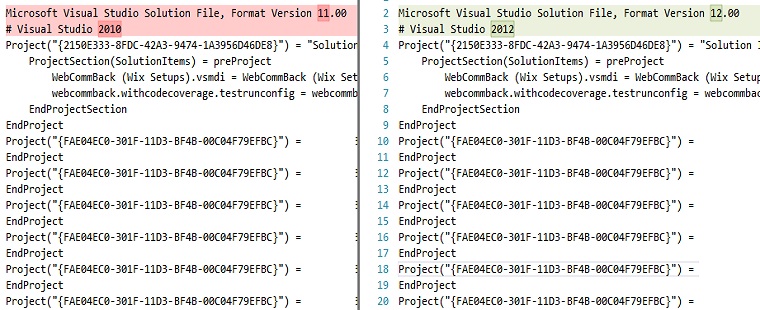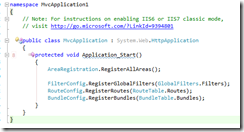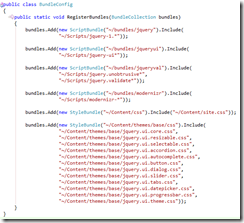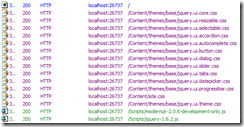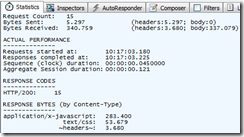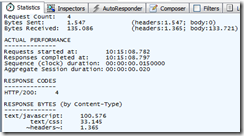The list of tools beneath are tools that I use every day! Some are extensions for Team Foundation Server but also extensions for Visual Studio, awesome Nuget packages or general tools.
It are the best Visual Studio extension and applications that I could find.
Visual Studio Extensions
- EnterpriseLibrary.Config
This is a handy tool for your Enterprise Library packages. With this tool you can edit your config with an interface. - GhostDoc
I use the free version of this but you also have a payed version of this. With this tool you can generate your summaries above your code. It will also generate documentation for parameters, properties, field, methods etc. - NuGet Package Manager
I think there is no explanation needed for this… - Target Framework Migrator
With this extension, you can change all (if you want) your projects to a specific version of the .NET Framework with just one click. - Team Foundation Server Power Tools
Extra handy things for getting some information out of your TFS server. - Web Essentials
Handy tools for developing web applications. This allows you to minify and bundle your Javascript code and gives you other things like intellisence for extra languages in Visual Studio. - Wix Toolset
There is no MSI installer anymore in Visual Studio 2012. You can still use Wix to create your MSI installers. - Recent workitems
Show a list of last 5 associated workitems in your pending changes window - Last workitem
Select your last associated workitem - AutoMerge
AutoMerge your changeset over branches in TFS. - Code Review Checkin policy
A checkin policy for checking you have requested a code review. - DevExpress CodeRush
Faster coding and shortcuts in Visual Studio - My History
Your last history items like workitems or changesets - Sandcastle
Help file generator for your code.
Applications
- TFS Team Project Manager
Manage your TFS team projects.
NuGet packages
- StyleCop
Create defaults for your team about documentation and code formats.
- StyleCop Checkin Policy
My own checkin policy for validating your StyleCop rules. - Ninject
Very easy dependency container for fast building applications. - CuttingEdge.Conditions
Small syntax for creating validation of your objects. - NBuilder
Generate test data based on your own POCO class. - AutoMapper
Map your classes from type A to B with just own line of code.