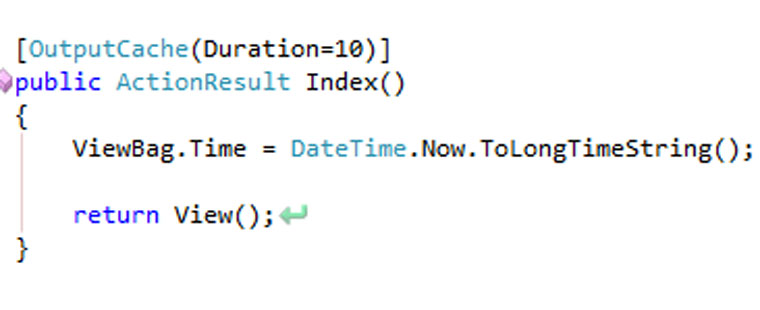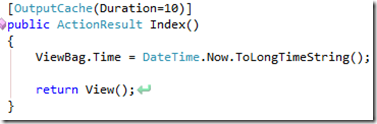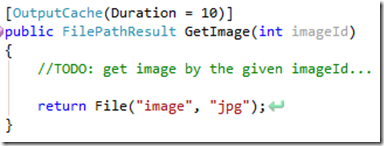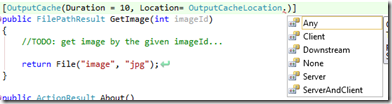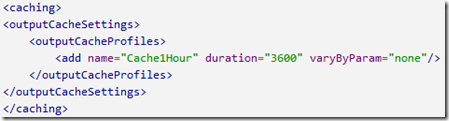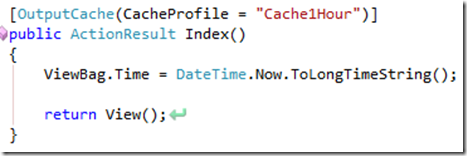Why should we use caching?
The reason why we should use caching is to increase the performance for the end user and to decrease the traffic on the server. There are multiple kind of caching. In this post, I will explain the OutputCache attribute of MVC 3 (and 4).
Using the OutputCache Attribute
To cache a page or image in ASP .NET MVC 3 we only have to set the OutputCache attribute above the action.
The Duration property is the timespan you want to cache the action in seconds. So above, the page will be cached for 10 seconds. When you run the application, the page is showing the ViewBag.Time on your screen. If you hit F5 (refresh), the page is refreshed but your action isn’t. The time is still the same if you did refresh the page within the 10 seconds. When you hit F5 after 10 seconds, the new time is shown.
Use fiddler to see if the caching is working.
Caching the action for different result
When you have an action for different results, like asking for an image for a given imageId you use a parameter in your action. The OutputCache attribute will automatically use the parameter for caching the result for that specific item.
So when you ask for example image 3 and 24, the caching will work on both images.
Use fiddler to see if the caching is working.
Caching of private items
By default, the cache is saved on the server and client. But when you have private data the cache should only be used on the client (the browser). Otherwise, private data could be accessed by anyone.
We could use the location property for this.
Set the location property to Client to only store the image in the browser.
When you run the page now and see the image or page, the image or page is cached only in your browser. When you hit F5, the caching won’t work. This is because client caching will not work for browser refreshing. If you use a hyperlink to the same page or image the caching will work.
Again use fiddler to see the results.
How to disable caching of an action
To disable caching for an action, use the code as shown below.
Caching profiles
When you have a lot of actions with the same settings, you could implement caching profiles. In this way, you only have to change the settings on one place.
In the web.config, add the following section.
You then could use the caching profile in the following way.